Google Calendar Integration
Overview
Google Calendar is a free online calendar that helps professionals stay organized. It can be accessed from any computer or mobile device with an internet connection and allows users to create and share calendars with others. Google Calendar can be used to schedule appointments, track deadlines, and manage tasks. It also integrates seamlessly with other Google services, such as Gmail.
Folyeo is a bundled solutions platform that allows you to easily make appointments and schedules to Google Calendar. This integration provides users with the ability to seamlessly manage their calendars and make changes quickly. With Folyeo, you can view your upcoming appointments on a single dashboard and have the ability to add or change appointments at the click of a button.
Whether you need a reminder for a meeting next week or an upcoming call with your client, the integration with Google Calendar makes it easy to keep track of your appointments. Folyeo even allows you to send automated notifications and reminders to your clients, so you can be sure they won’t forget the appointment.
Google Calendar integration allows you to sync all of your existing events with Folyeo, so you can manage everything from one place. You can also share your calendar with team members and assign tasks to specific people or groups . This integration makes it easy to keep everyone on the same page and ensure that nothing slips through the cracks.
With Folyeo, you can rely on Google Calendar integration to help you stay organized and efficient. Let Folyeo make managing your calendar a breeze!
Adding the App
Integrating your Google Calendar account into Folyeo is a simple process.
These are the steps to add Google Calendar to Folyeo:
- On the main menu, click on Integrations.
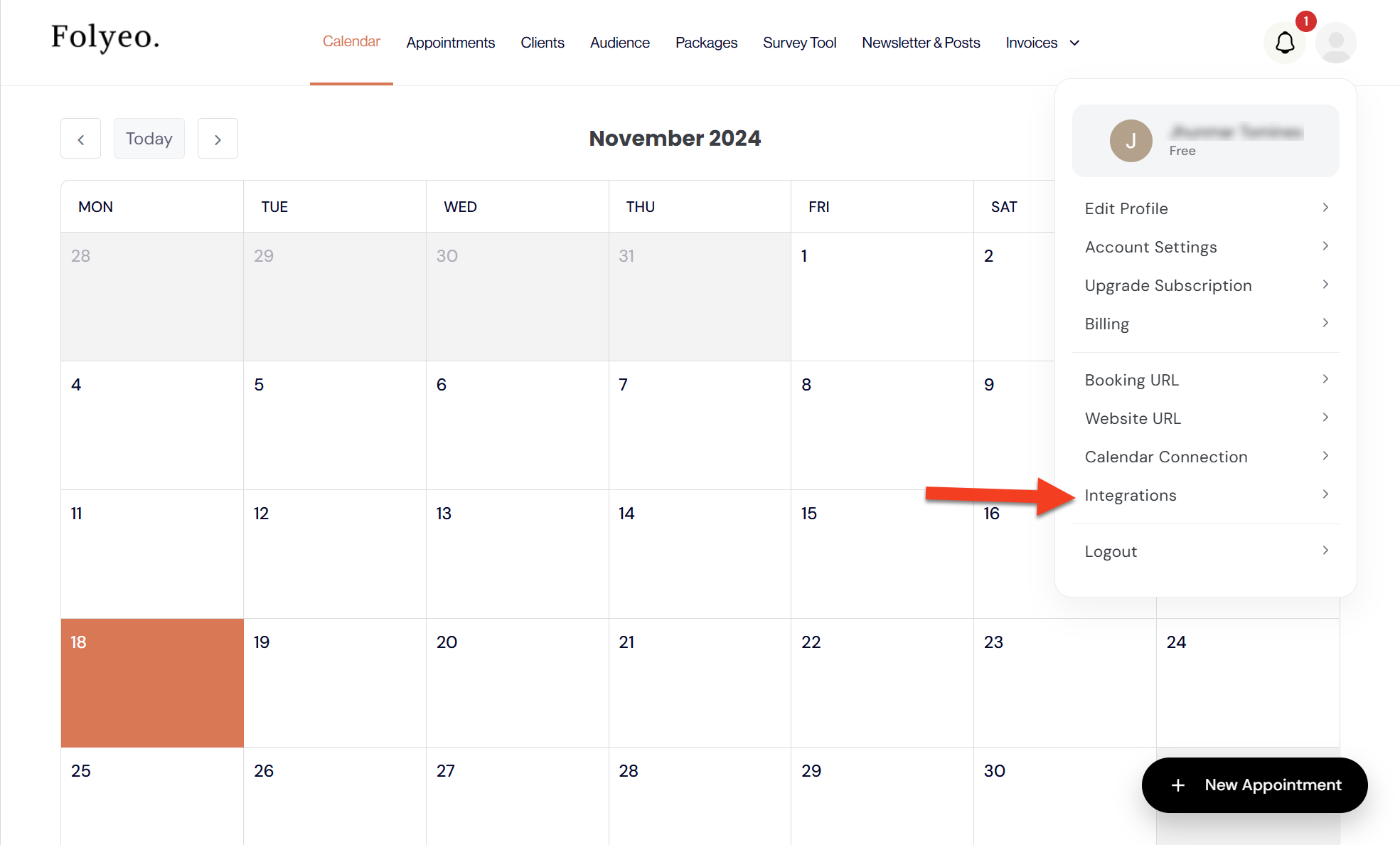
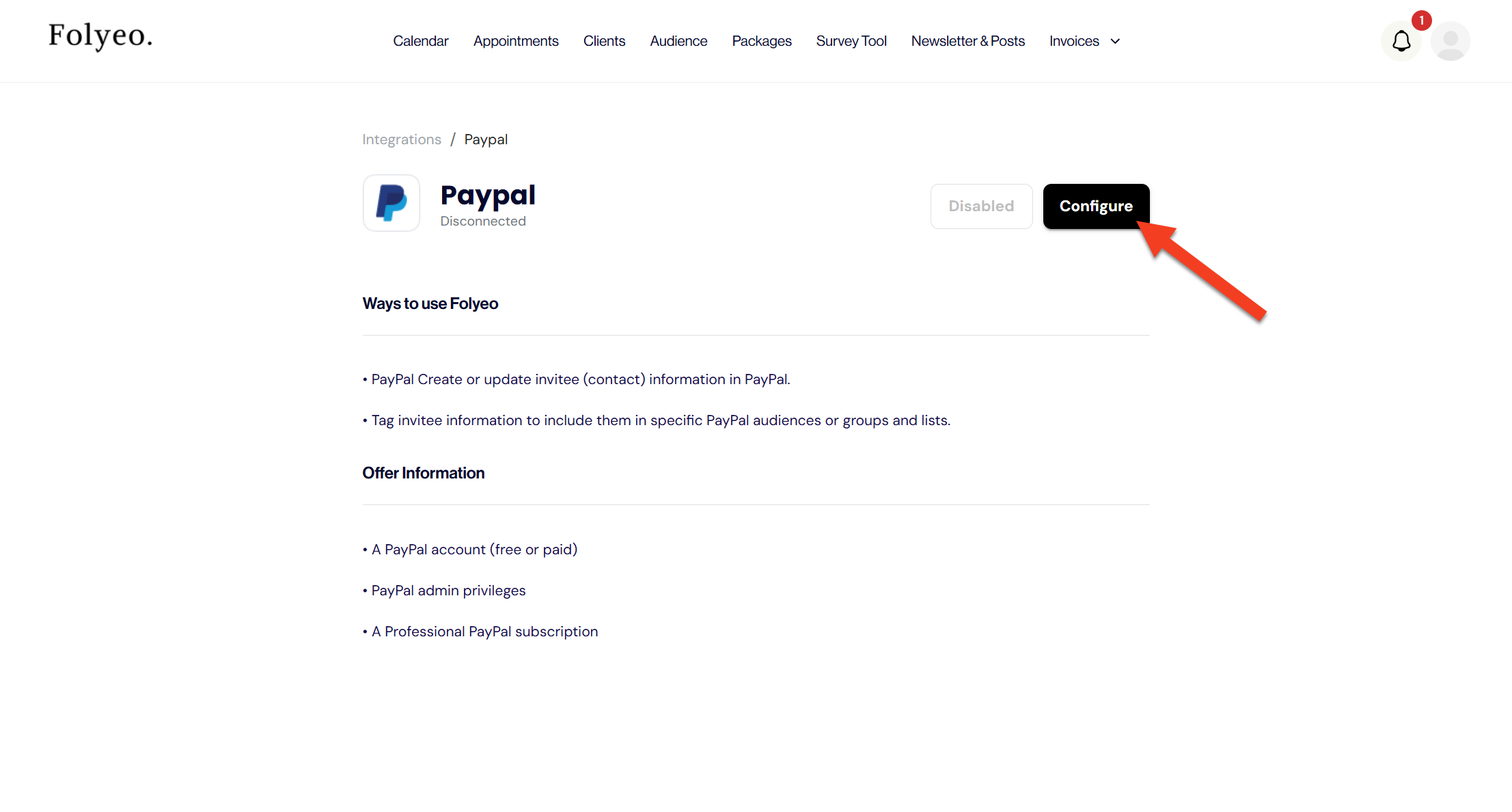
- Click Google Calendar Icon.
Folyeo will ask permission to access your Google account and view your calendar events.Click “Continue” to give Folyeo access to your Google Account and Calendar.
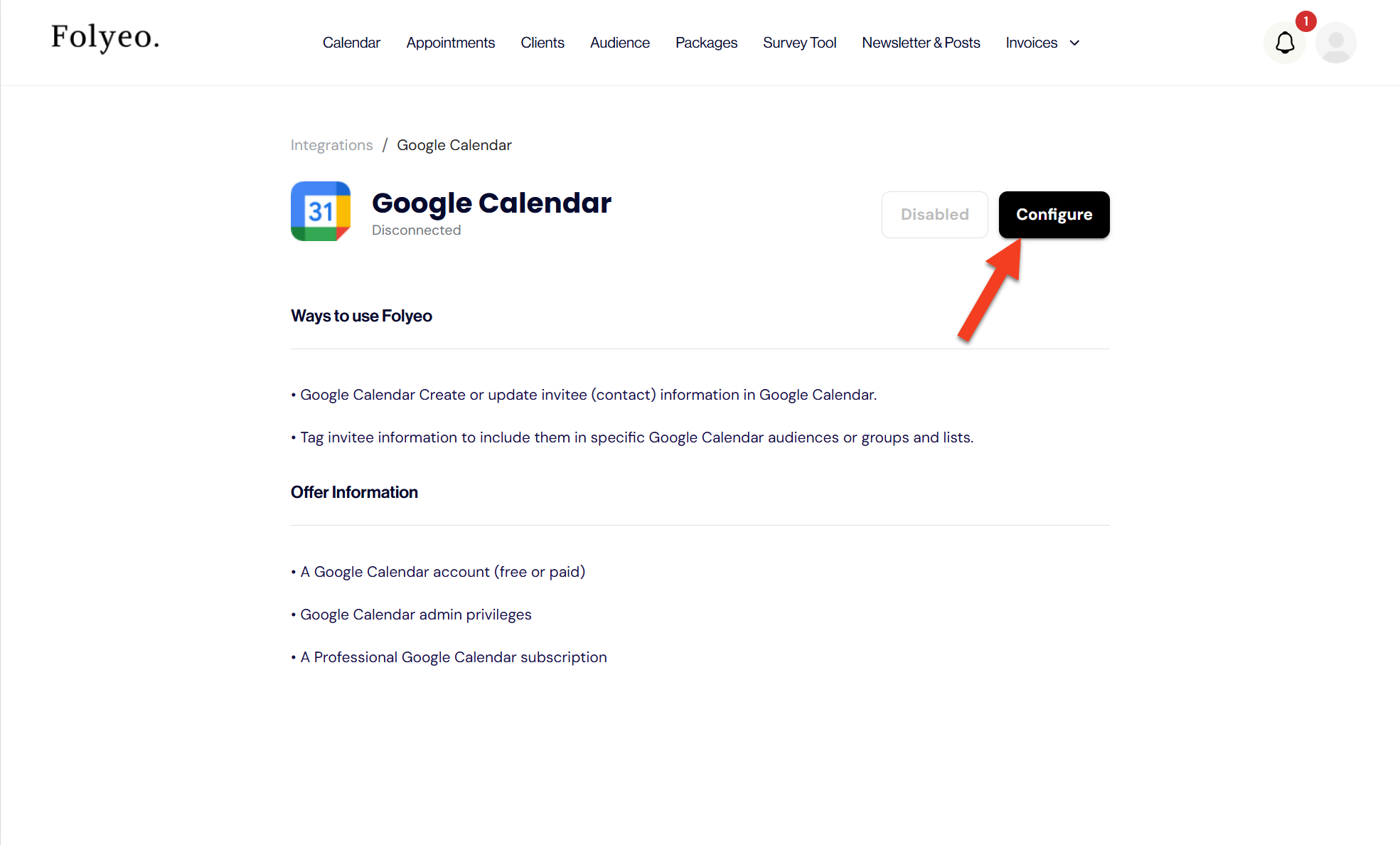
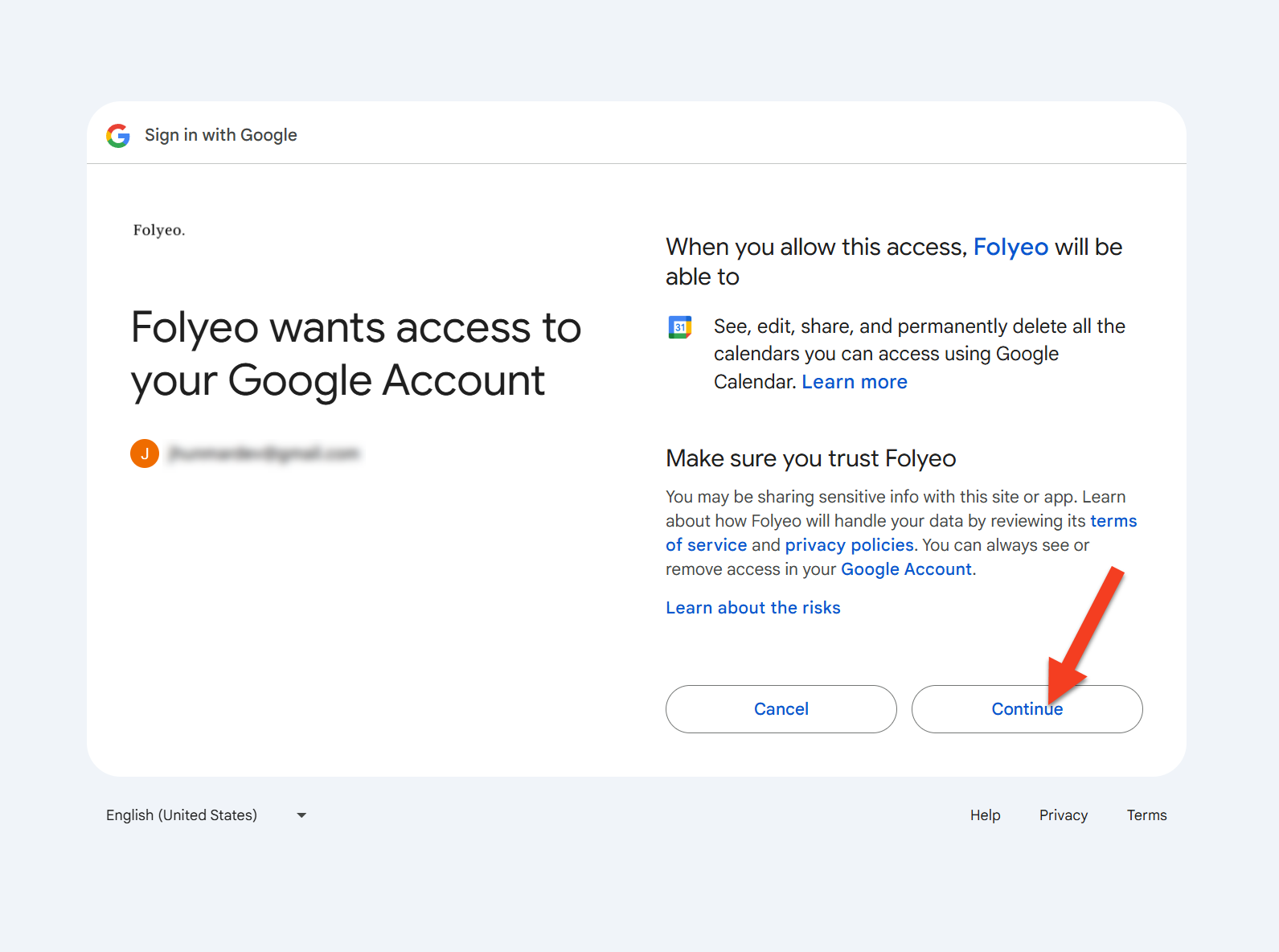
- Connect You Calendars
Once you have connected your calendar, you can view all of your upcoming events in the Folyeo dashboard. Folyeo will send automated notifications and reminders to your clients, so you can be sure they won’t forget the appointment.With Folyeo, managing your Google Calendar is easy and efficient! Let Folyeo take the hassle out of staying organized.
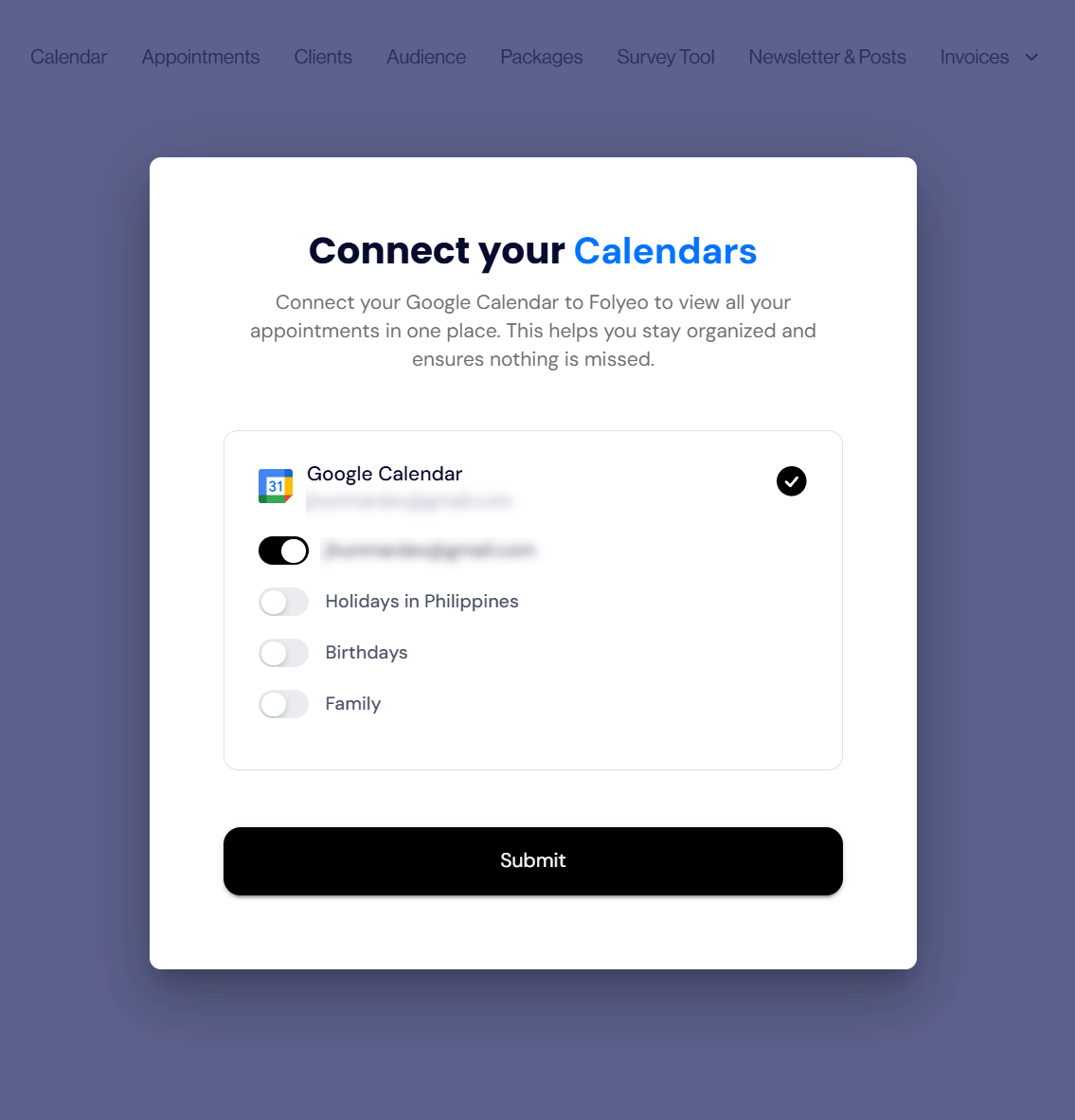
Using Google Calendar Integration with Folyeo
Google Calendar integration allows users to access their calendar data from within the Folyeo platform. This allows you to easily view your upcoming tasks, appointments, and deadlines all in one place.
Additionally, Folyeo allows you to sync your calendar data with other services, such as Gmail and Outlook. This makes it even easier for users to stay organized and on top of their work.
With Google Calendar integration, businesses can streamline their workflow and maximize efficiency
Frequently Asked Questions About Integrating Your Google Calendar
Why should I integrate my Google Calendar into Folyeo?
Integrating your Google Calendar with Folyeo can save you time and make tracking your tasks, appointments, and events easier. Plus, you’ll be able to view your calendar in a user-friendly interface that gives you quick access to all the important information.
How do I integrate my Google Calendar into Folyeo?
It’s easy! Log into your Folyeo account and go to the settings page. There, you’ll find an option to integrate your Google Calendar. Follow these steps, and you’ll be up and running.
Can I use Folyeo with other calendar apps?
Folyeo can also be integrated with other calendar apps like Outlook and Apple Calendar. This allows you to stay connected to the calendar app you prefer.
Is my data secure when I integrate my Google Calendar?
Your data is secure when you integrate your Google Calendar with Folyeo. All data collected is encrypted and stored securely, and we also employ rigorous security measures to protect your data from unauthorized access.
Will I receive alerts and notifications when I use Folyeo with Google Calendar?
Yes – You can choose to receive notifications and reminders when important events are approaching, or tasks are due. This way, you’ll always be on top of what needs to get done without missing a beat.
How do I get help if I have issues integrating my Google Calendar?
If you have any problems or questions about integrating your Google Calendar with Folyeo, don’t hesitate to contact our support team. We’re always here to help make your experience as easy and hassle-free as possible.
Didn’t find exactly what you’re looking for or have a question?
We’re here to help. Our team offer email support Monday to Friday and we always try to reply to you within 48 hours.

Email with our support team
By submitting this form, you agree to our Terms & Privacy Policy.